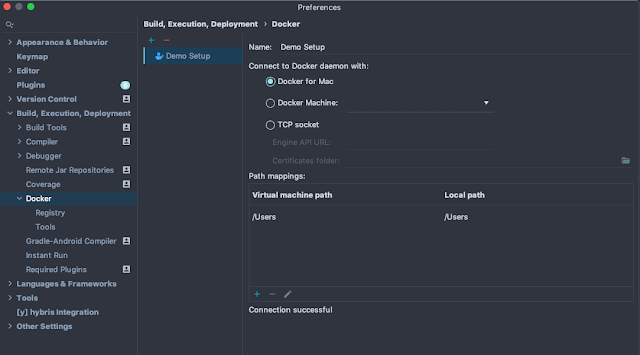Hello,
Due to COVID-19, I found some time during weekends to explore something new and I invested this to understand Contentful CMS platform. Couple of days I spent on gathering knowledge-base, collected pieces of information through community forums and in the end comes up with a static web site TECH CLUB. 😇(Can take a while to load as 0$ spent on whole). 80% content of this web-app serve through Contentful.
I would like to touch every point which I think is worth sharing for CMS Developers.
Firstly, Tech Stack
Contentful does not have complex technology stack on its own and can easily adaptable by other platforms due to its headless nature.
SDKs plays vital role during development and have APIs which can make your task smoother 😎
Available SDKs
Secondly, Content Modelling
Content Modelling is one of the tricky and brainstorming exercise which decide the success rate of your Contentful implementations. Most of the clients face challenges here. Although this CMS looks quite simple and business assume with the help of UX or Backend resources they can smoothly deliver the solution, In my opinion, an experienced CMS Developer is must need for Contentful implementation.
A developer who has worked on CMS systems understands the concept of Components, Content Reusability etc, If you don't have that type of skill, project will end up with many Content Types. Last but not least, Content Types is a kind of Data Model which are not free and will cost company if best practices are not followed. Therefore, a good Content Modelling is the key of successful Contentful implementations which can deliver by skilled CMS Developer.
I have used 6 Content Types for my demo web app. Max. 24 can be use with free licence.
Finally, Some differences between Adobe AEM and Contentful CMS
AEM and Contentful both have key features like Headless and As A Cloud Service . Adobe recently introduced AEM as a cloud service to reduce the infra and maintenance cost for client business. However, Contentful adopted this feature way before and seems mature enough.
| AEM | Contentful |
| Authoring experience is very simple and interactive because of coral ui | Authoring experience is not very interactive and authoring guidelines are must for content producers |
| Its expensive choice for organizations which are not content heavy. No free version is available | CMS free at some extent, there are some restrictions on resource usage. Multiple plans are available as well. |
| AEM provide more flexibility over customization with features like resource merger | Contentful use a set of fields which are hard customize but has rich plugin repository to compensate. |
| AEM have all the features suitable for enterprise organization such as MSM, DAM, Workflow Mgt. | Ideal for regional sites which are not content heavy |
In a nutshell, If client requirements are not complex such as they don't want to use smart features of DAM, Workflow Management, MSM etc. Contentful is the ideal solution primarily for mid size companies to manage their content where company don't want to pay huge licensing fee, rather want to invest in good development team.
Some Notes :
- Contentful SDKs are centric for frontend development, hence frameworks like angular or react are more preferable for development.
- Some business which are using this CMS TELUS , SUNWING , SHAW , ROGERS , AIR Canada etc.
- Git Hub Spring Boot Project . Best practices for coding may not meet as the idea was to get the understanding of this CMS and build something on top of that.
- During this journey, created first linkedin group for Contentful professionals 💡